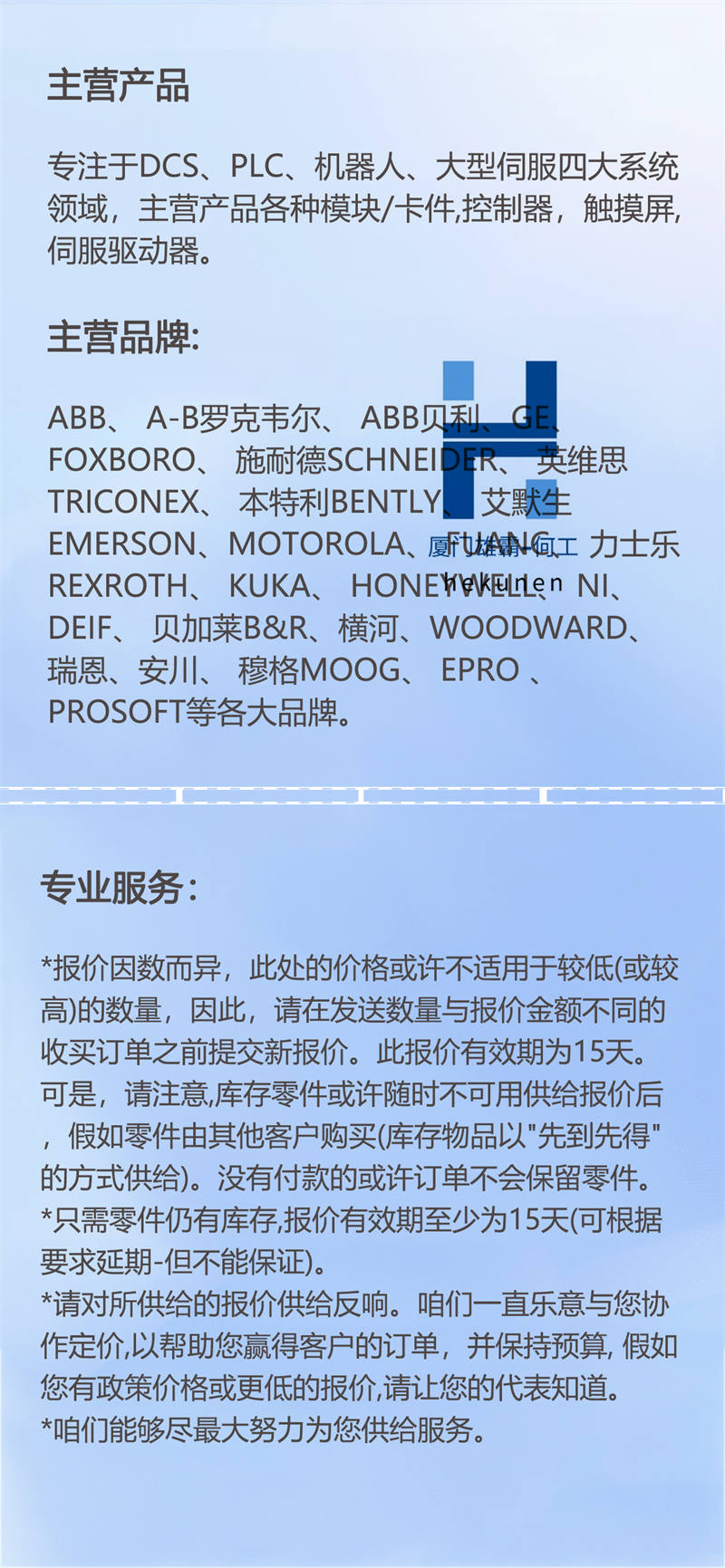需先按照下方示意图正确插入4G物联网卡以及4G天线
选择4G联网,须在联网方式中选择4G联网,提交配置后重启网关;出厂默认设置为4G联网,无需进行任何配置
将WIFI 天线插入网关的USB口进行连接
直接搜寻附近热点选择连接后输入密码;
点击测试WIFI,测试是否可以连接成功;
在联网方式中选择WIFI联网,提交配置后重启网关即可
将网线连接至电脑
网络配置中选择WAN/LAN,网口类型选择WAN,再自动获取IP;
在联网方式中选择有线联网,提交配置后重启网关即可

Please insert the 4G IoT card and 4G antenna correctly according to the diagram below first
To choose 4G networking, you must select 4G networking in the networking method, submit the configuration, and restart the gateway; The factory default setting is 4G networking, no configuration required
Insert the WIFI antenna into the USB port of the gateway for connection
Directly search for nearby hotspots, select a connection, and enter the password;
Click to test WIFI and see if the connection is successful;
Select WIFI networking in the networking mode, submit the configuration, and restart the gateway
Connect the network cable to the computer
Select WAN/LAN in the network configuration, select WAN for the network port type, and then automatically obtain the IP address;
Select wired networking in the networking method, submit the configuration, and restart the gateway